| Viewpoints | Previous | Next | Keyboard | [ Page Up ] | [ Page Down ] |
| Controls | |
|
Settings First click inside the Viewscreen:
Right-click: All settings & Viewpoints.
Slower flight: Right-click / Speed / Slowest
Fly to viewpoints: Right-click / Preferences / Navigation Tab / Animate viewpoints (drop down list) / Choose 'Always' / then click the 'OK' button
Starting View controls at the floating Info Panel:
Click on the midsize spheres inside the 3D viewscreen to turn off / on the large 15 light-year and 25 light-year border Guide Spheres in the background.
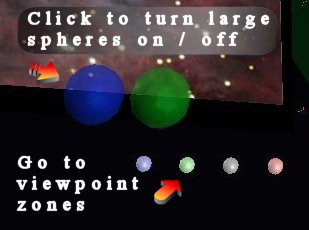 Click on the small spheres to jump to different Viewpoint Zones. Clicking through the viewpoints will always return you back to the starting panel view, before going to the next zone of viewpoints.
Click on the small spheres to jump to different Viewpoint Zones. Clicking through the viewpoints will always return you back to the starting panel view, before going to the next zone of viewpoints.
Tip to enjoy the 3D Local Stars Make sure you set the 'Fly to Viewpoints' to Animate Always (see above), then simply click the Page Down button to fly through all the viewpoints. There are many embedded images and videos (click on the star's name when you see a [v]), as well as close-ups of planets, along the way.
Click on the [ 3D ] button, on the lower left yolk handle, to open the 3D Local Star Viewscreen Guide.